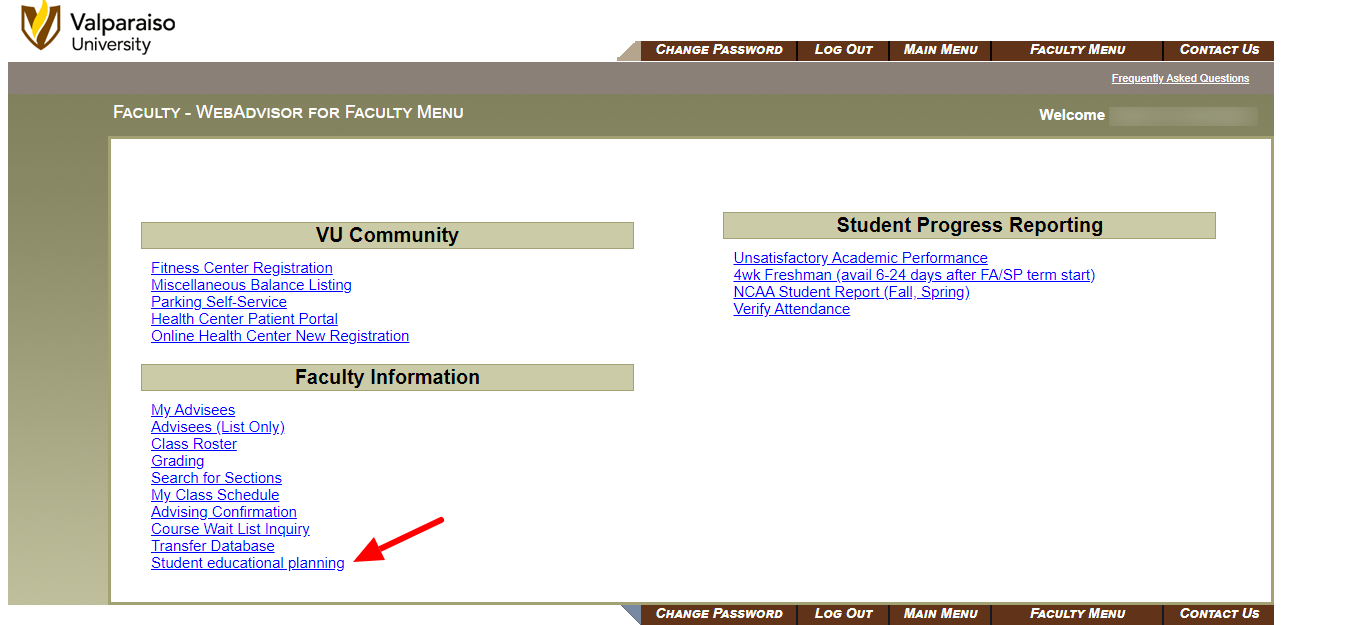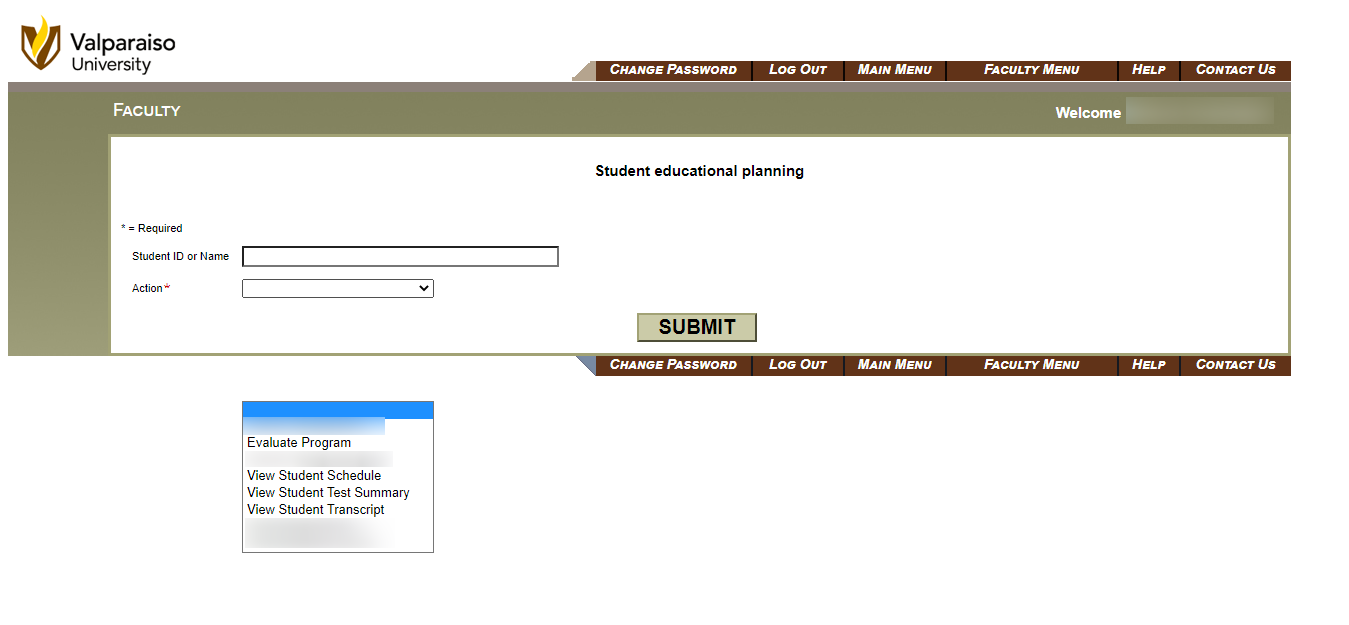/
Student Educational Planning menu in DataVU
Student Educational Planning menu in DataVU
The Student Educational Planning menu includes tools for use in academic advising and planning with students
Student Educational Planning is accessed via the Faculty Menu in DataVU within the Student Educational Planning menu,
FERPA Note
Please remember that much of this information is protected under FERPA and should only be accessed for the purpose of assisting a student in their academic planning.
- To access a menu within Student Educational Planning
- Enter the student's ID number or name
- Select the Action you would like to take/view from the Drop-Down menu. See detailed instructions below for each one.
Evaluate Program (Degree Audit)
- This tool is used to review a student's progress in a program of study, and can also be used for 'what-if' planning if a student is considering a change of program.
- The student's Active Program(s) will be displayed with a selection box for each if you wish to review their progress on an existing program as displayed on the degree audit.
- Note: You may only select one program to evaluate at a time.
- If you wish to evaluate a change in program, do not select an Active Program, but instead select a program from What if I changed my program of study? drop-down menu. This will show you how the student's completed credits would be applied to a new program if they changed their major using the Curriculum Change eForm.
- What work do you want to include? defaults to All (includes planned)
- The student's Active Program(s) will be displayed with a selection box for each if you wish to review their progress on an existing program as displayed on the degree audit.
- This generates an Academic Evaluation report, similar to what students can see via their own DataVU account under Program Evaluation (degree audit). The report includes
- A summary of overall and major GPAs and credits completed
- Program requirements by category, and the student's progress in completing them
- Courses that are in-progress or registered are included along with completed courses and denoted as such.
View Student Schedule
- This tool is used to review a student's course schedule for a given term.
- After entering the student's ID number or name, and View Student Schedule, select the Term you would like to view.
- The student's schedule will appear, including the Course Name and Title, Status, Meeting Information, Credits, Start Date, and Book information.
- You may click on the Course information or the Book information to view more detail.
View Student Test Summary
- This tool is used to review a student's test scores and credit awarded prior to and subsequent with their arrival at Valpo. Scores include:
- Admission tests, such as ACT or SAT
- Placements tests, such as Math and World Languages
- Other tests, such as Advanced Placement (AP)
- Transfer credit earned at other institutions
View Student Transcript
- This tool may be used to review a student's academic course record, including courses completed at Valparaiso University, credit awarded as advanced placement, and recorded transfer credit.
- After selecting the student and View Student Transcript select the Transcript Type for the academic level you wish to review (Graduate, Undergraduate, Law).
- This should NOT be considered an official transcript, nor provided to a student or outside entity as such.
Not for use as official verification
- All requests for Verification Services must be sent to the Office of the Registrar. Other employees may not provide enrollment, GPA, or other verification.
Related articles
, multiple selections available,
Related content
Submitting Grades on DataVU
Submitting Grades on DataVU
More like this
Faculty Knowledge Base
Faculty Knowledge Base
Read with this
Advising Resources in Colleague Self Service Student Planning
Advising Resources in Colleague Self Service Student Planning
More like this
Viewing the Status of a Request
Viewing the Status of a Request
Read with this
Review Transfer Credit for a Student
Review Transfer Credit for a Student
More like this
Requesting a Batch Advisor Assignment Change
Requesting a Batch Advisor Assignment Change
Read with this