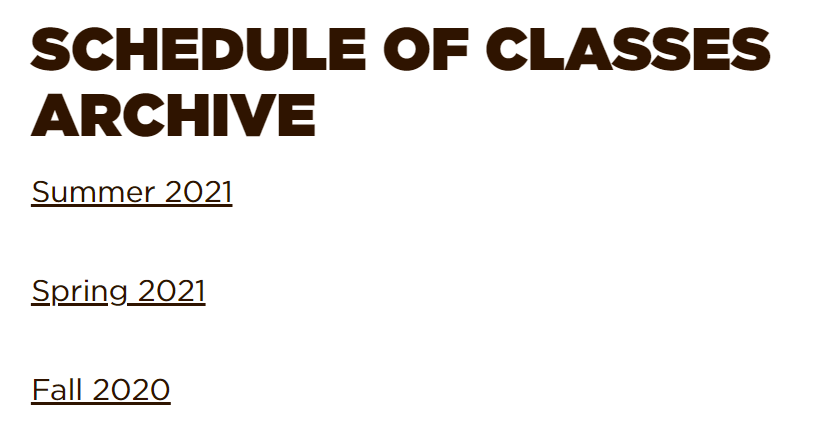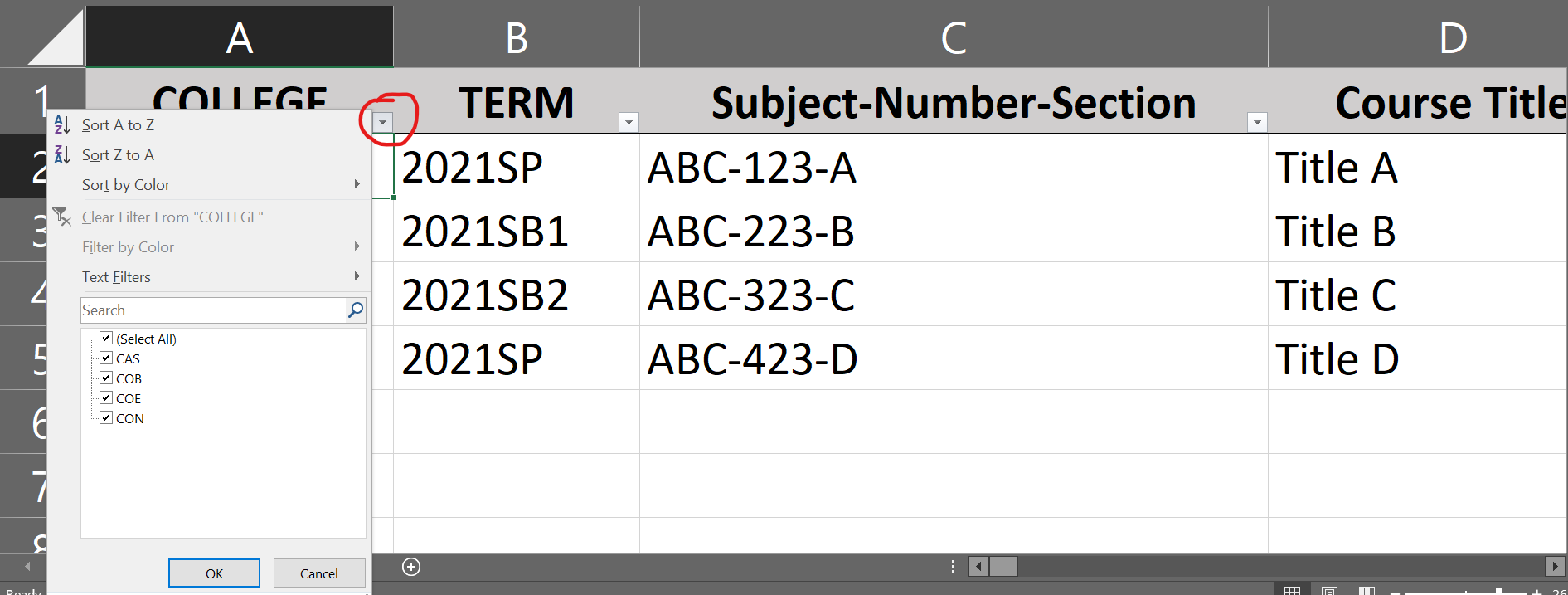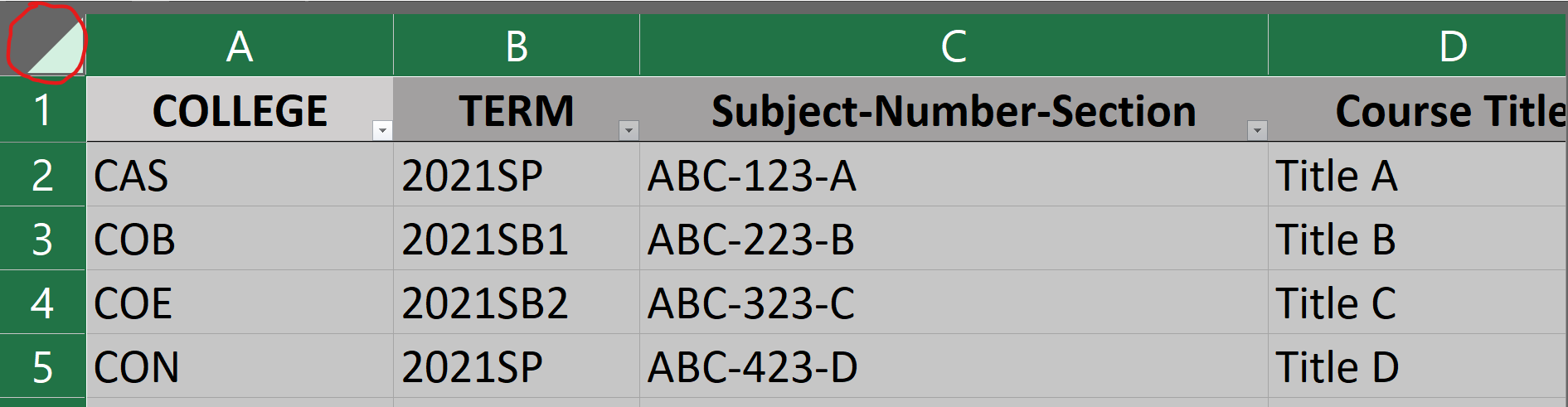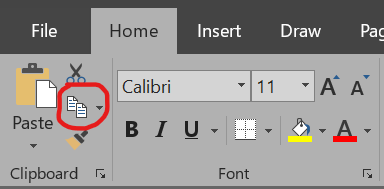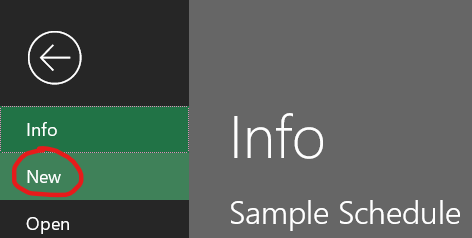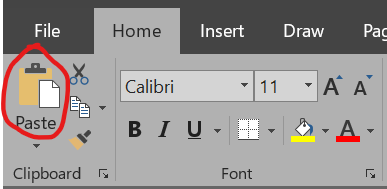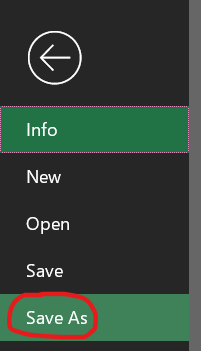Using the Schedule of Classes Archive
The Schedule of Classes Archive contains the full details of the Schedule of Classes for the last few years. Department chairs and deans can access the Excel file for each academic term at any time and may use it for tasks such as preparing a future class schedule.
Step-by-step guide
The Schedule of Classes Archive is available on the Faculty & Advisor Information webpage.
- Click on the link to download the Excel file for a specific academic term.
- You will see a Save As window. Choose a folder in which to save the Excel file and click the Save button.
- Go to the folder you used and open the Excel file. The Excel file includes over 35 columns of course section details. Each course section has its own row.
- To view only a subset of the course sections, use the filter to narrow the file by college, department, level, instructional method, instructor, location, day, time, or any other detail.
Creating a Schedule of Classes for a Future Academic Term
Department chairs and deans can use a file regarding a previous academic term as a starting point for generating a new schedule for their department or college.
- Download the Excel file as shown above.
- Use the filter to narrow the file to display only your department(s) or college as shown above.
- Select all of the cells displayed using the keyboard shortcut Ctrl+A or by clicking on the top left corner as shown below.
- Use keyboard shortcut Ctrl+C or the Excel Copy button (shown below) to copy all of the information.
- Create a new file using the keyboard shortcut Ctrl+N or the File Menu as shown below.
- Paste the information into the new file using the keyboard shortcut Ctrl+V or the Excel Paste button shown below.
- Save As from the File Menu to give the new file a name. It is helpful to use the file name to indicate the future term and department of the file.
- Adjust the spreadsheet to show the full details needed for the future term. You can change the days, times, instructors, course caps, instructional method, and any other details needed. Please keep in mind that our course sections reflect the course descriptions in our General Catalog and Graduate Catalog. Any changes to a course title, course number, credit hours, or the general education requirements a course may fulfill must be approved by the appropriate internal governance committees.
- For assistance with Course Type Abbreviations, please follow the link.
- For definitions of our Instructional Methods, please follow the link.
- Once the new schedule is finalized, submit the file.
- Department chairs in the College of Arts & Sciences coordinate with Luci Hicks, Administrative Assistant to the Dean.
- Faculty in the other colleges coordinate with their assistant dean.
Coordinating with Other Departments and Colleges
Use files in the Schedule of Classes Archive to view course offerings of other departments and colleges. You can filter for specific days and times to find possible scheduling conflicts between courses required within the same program. Contact other department chairs and deans to coordinate and help students to be able to take all recommended courses in their plan of study.
Related articles
For additional assistance, contact your department's administrative assistant or the Office of the Registrar.