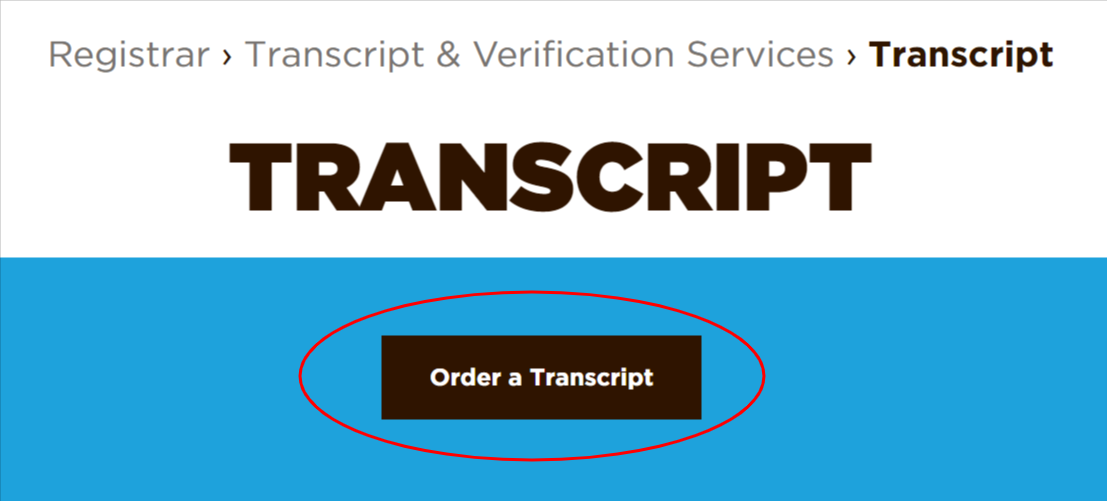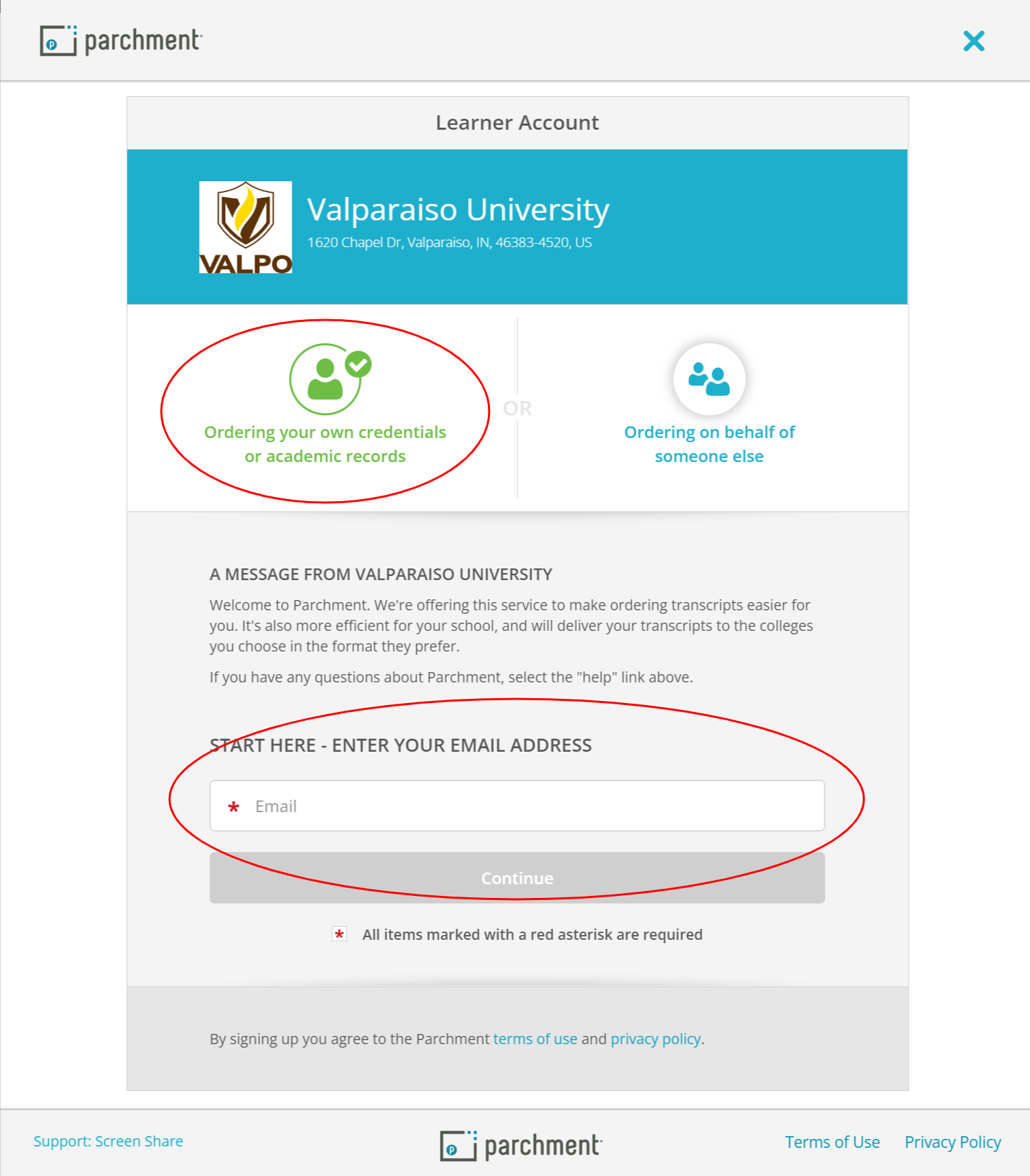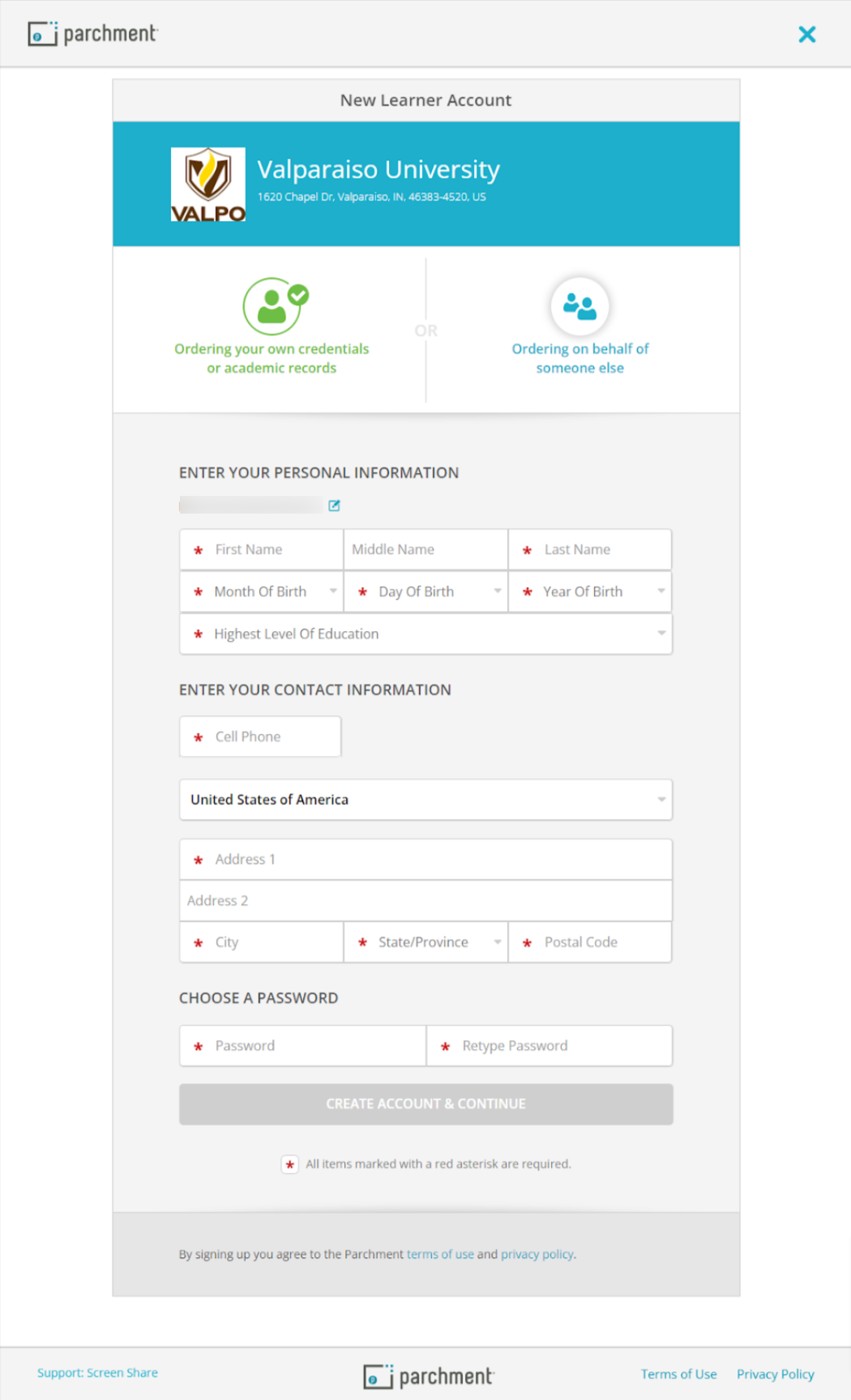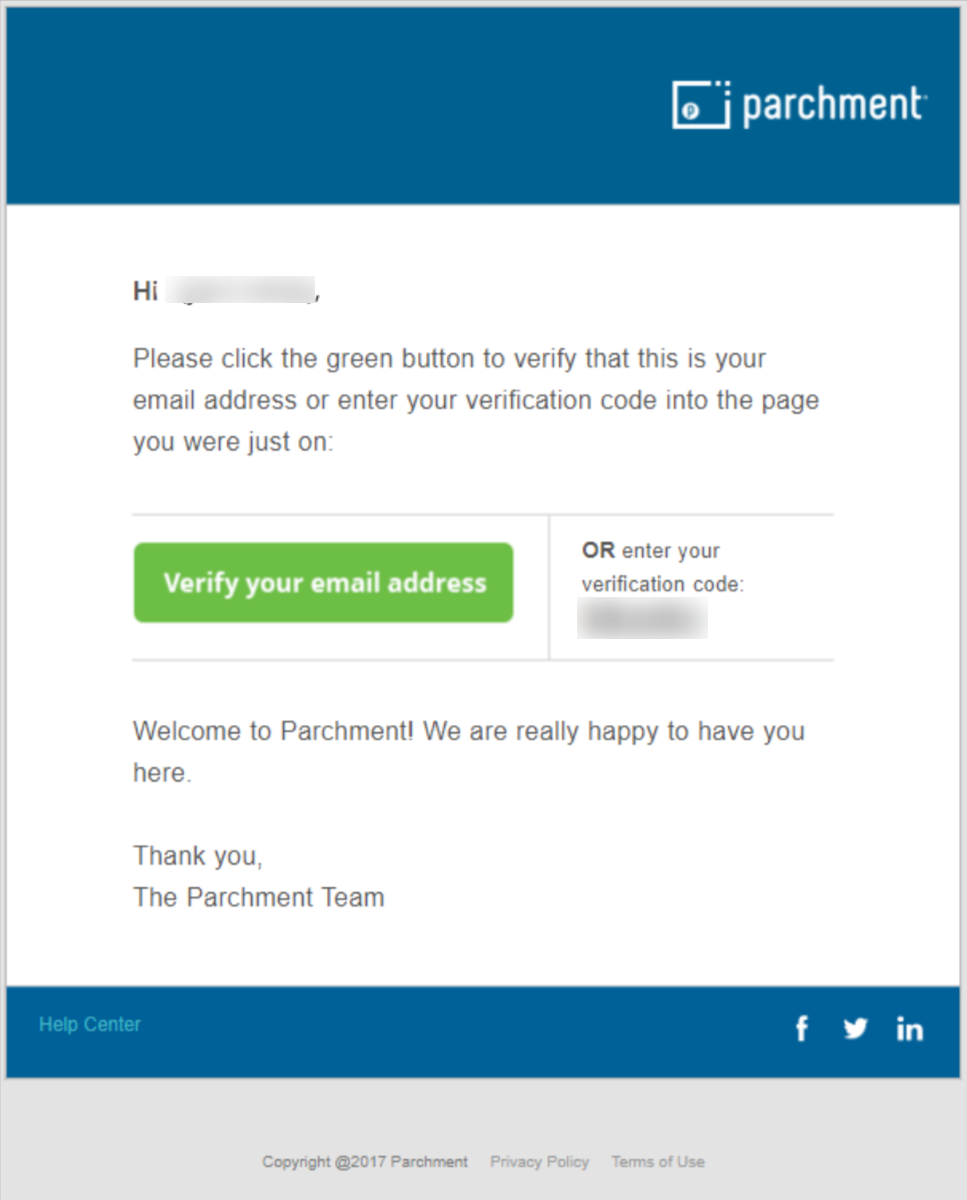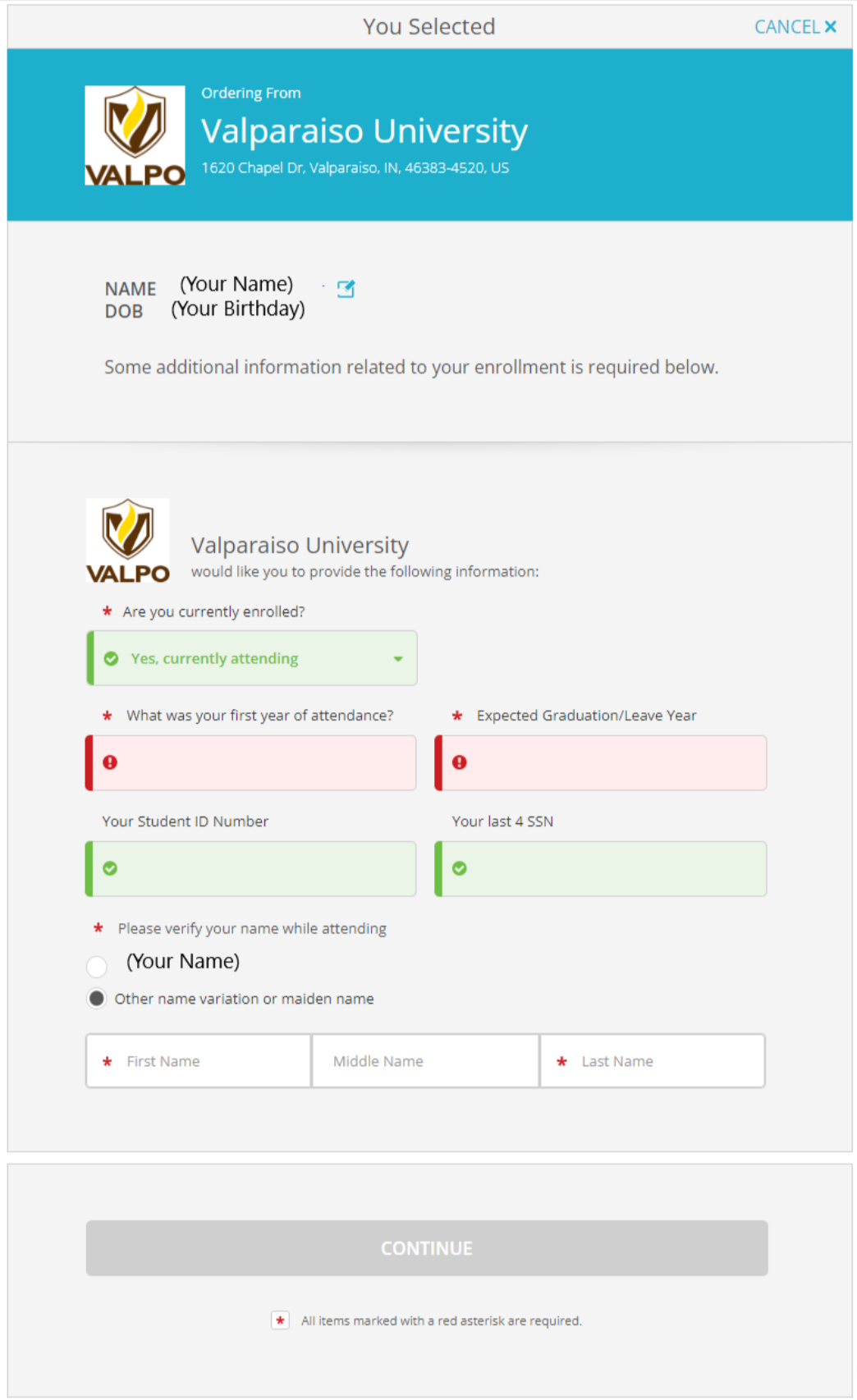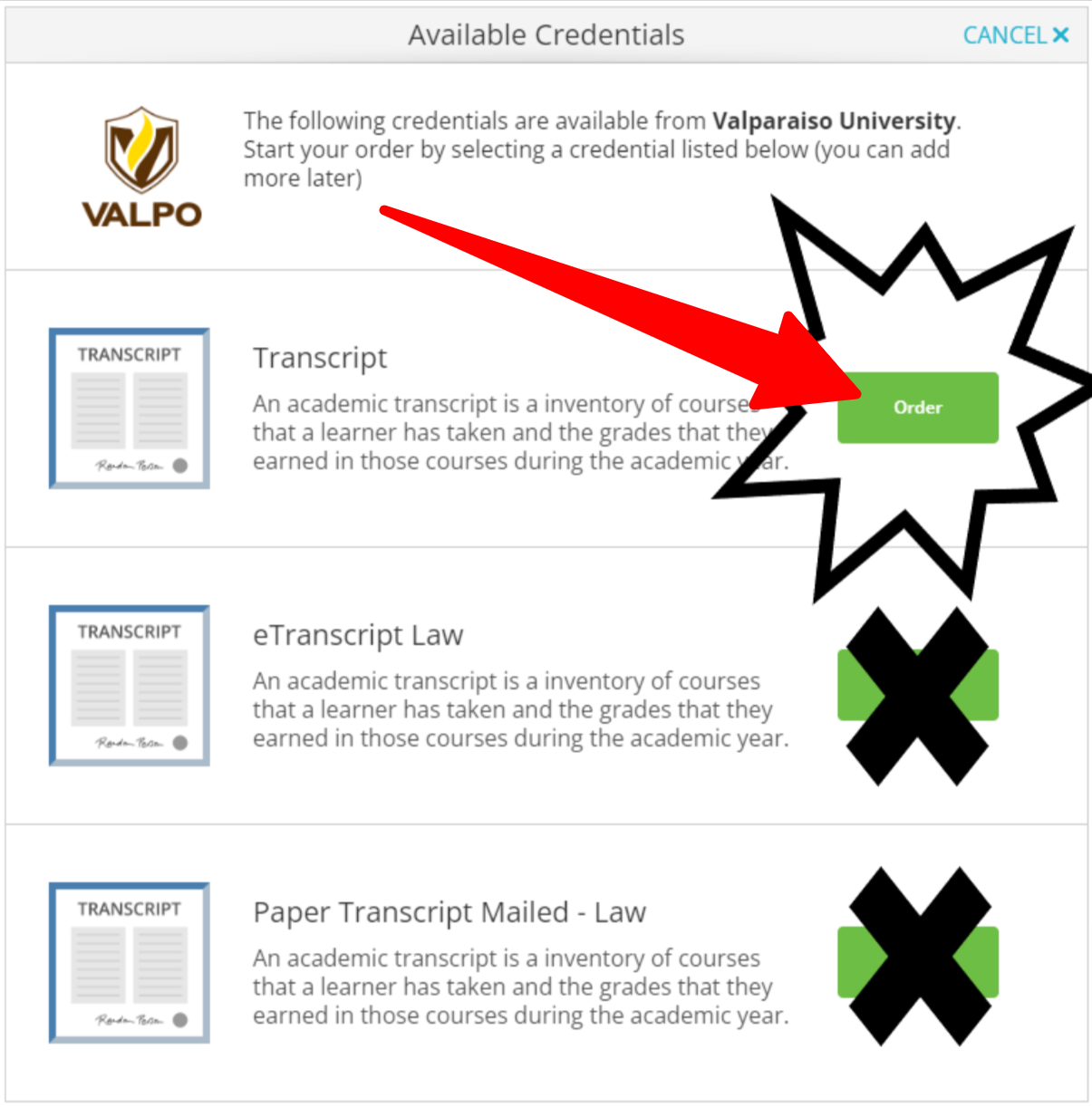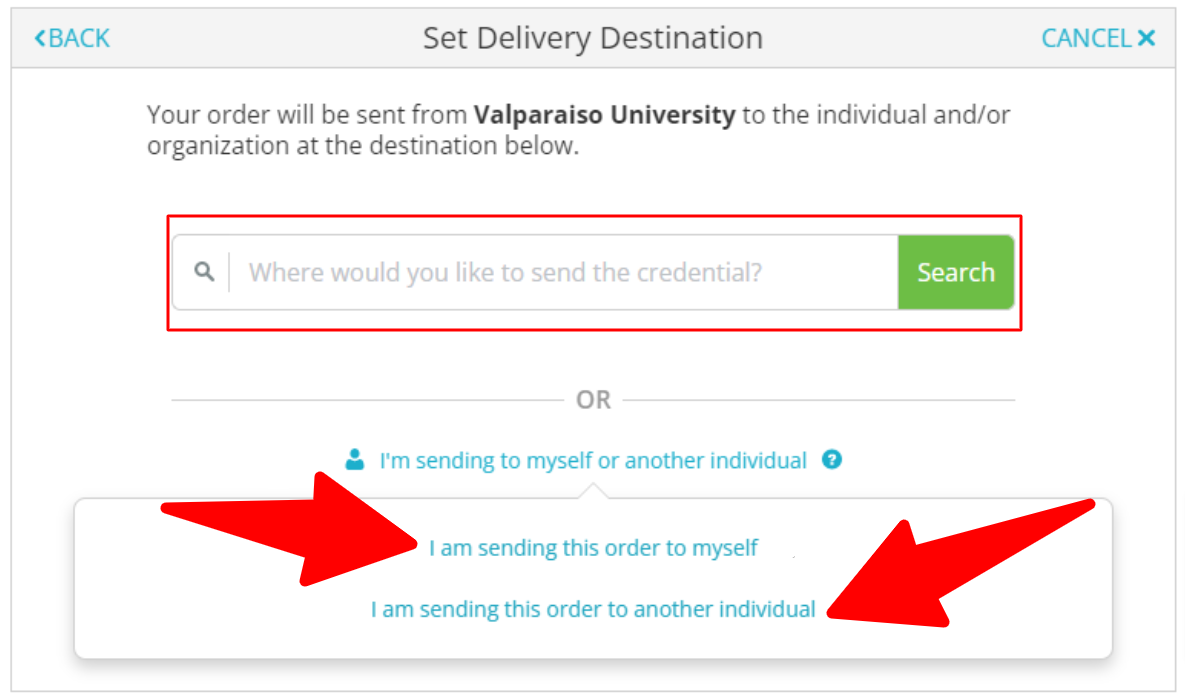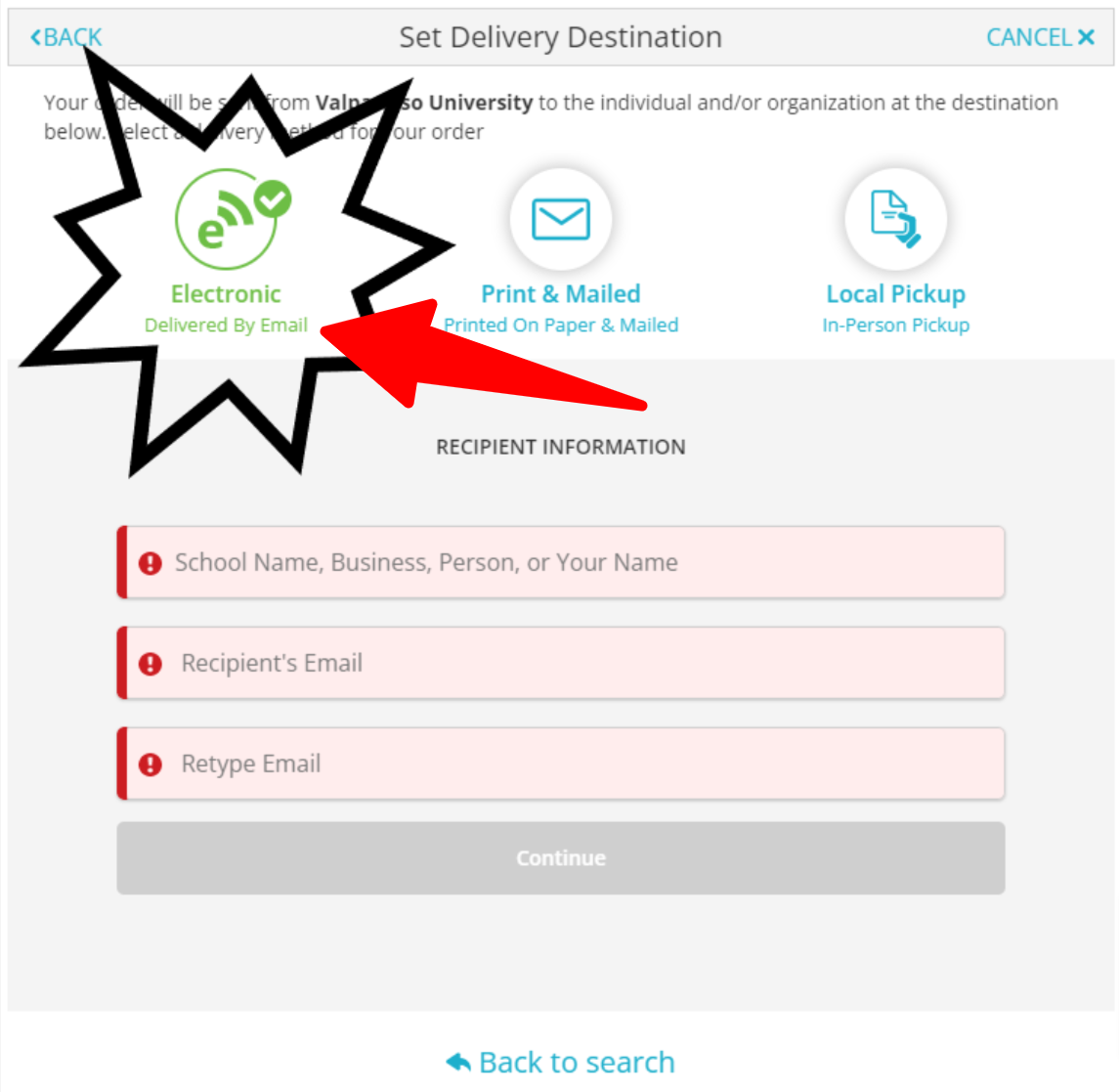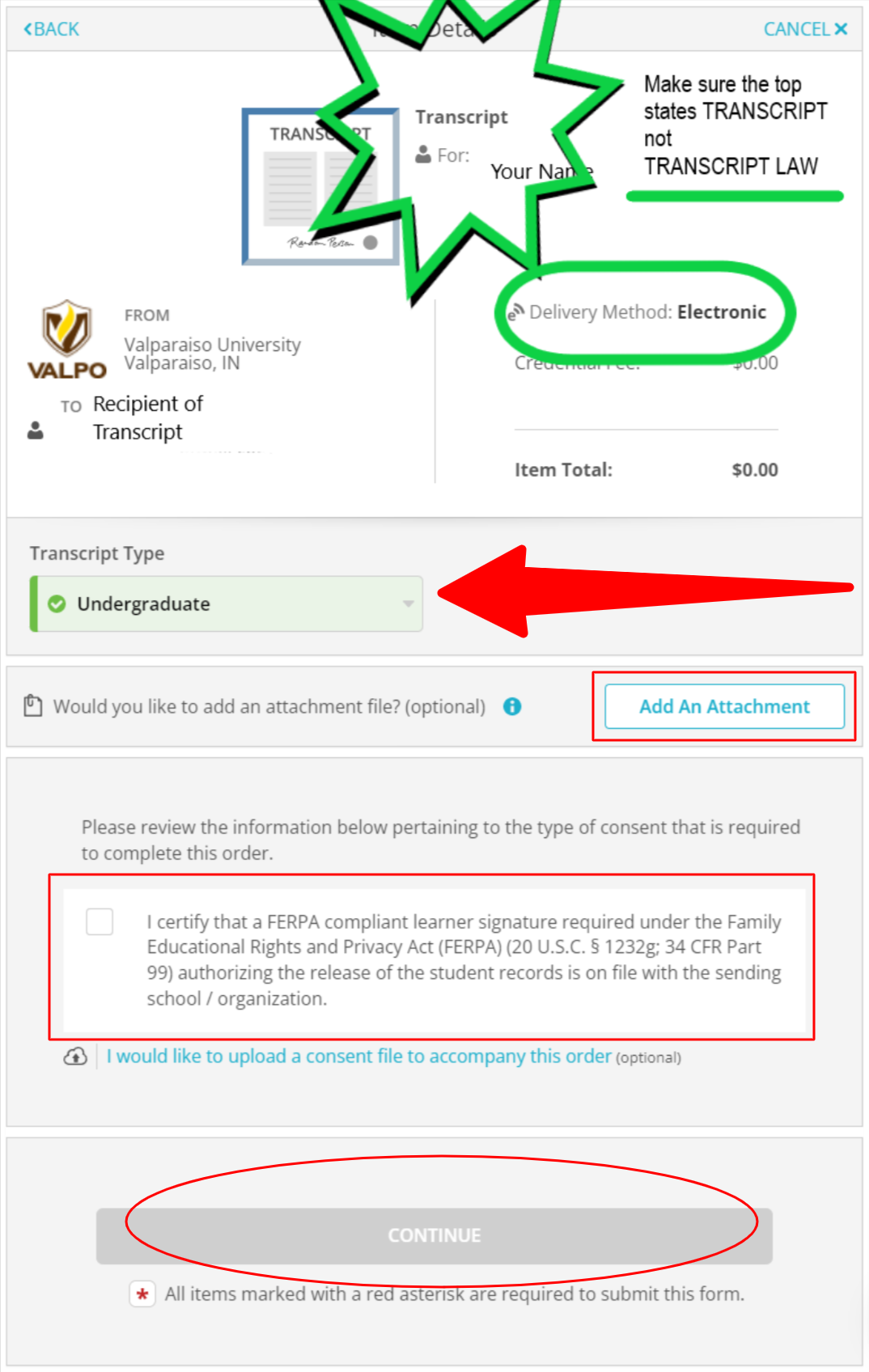/
Order a Transcript
Order a Transcript
Please follow the steps below to order an official transcript from Valparaiso University.
Step-by-step guide
- Go to the Transcript page and click on the Order a Transcript button.
Helpful Hint
If you are a candidate for graduation, please wait for an email from the Office of the Registrar stating that your transcript has been updated before placing an order. It can take up to 30 days after the end of each semester for all graduation processing to be completed. If you order too early, your transcript may not include your degree or certificate.
- A new tab will open, and you will be directed to a Parchment ordering site.
- If you have not placed an order more recently than April 2022, you will be asked to create a Learner Account with Parchment.
- Choose the "Ordering your own credentials or academic records" option.
- The "Ordering on behalf of someone else" option is typically used by third parties rather than Valpo alumni and students.
- Enter an email address that you currently use and click Continue.
- The email address may be your Valpo email address or a different email address instead if that is what you prefer.
- Enter your personal information. This information is used to match your order to the correct academic record. Please complete as many fields as possible.
Helpful Hint
The more accurate information that you include, the faster your order will be processed.
- Next, Parchment will verify your email address. Check your email and follow the instructions from Parchment: 1) click the button to verify your email address or 2) use the verification code from the email on the Parchment site.
- Upon verification, you will be directed to a new page titled You Selected. Complete the required fields and click the Continue button.
- On the Available Credentials screen, order the appropriate credential.
- Undergraduate and Graduate students and alumni must select the first option, Transcript.
- Only Law School alumni may select the eTranscript Law or Paper Transcript Mailed - Law options.
- Provide your recipient's information on the Set Delivery Destination screen.
- Use the search field to find another school or organization.
- If sending to yourself or another individual, click the blue link below the search field. Then indicate whether you are sending the order to yourself or sending the order to another individual, as shown below.
- On the next screen, set a Delivery Destination.
- Electronic (Delivered by Email) - Electronic delivery is the fastest option
- Print & Mailed (Printed On Paper & Mailed)
- Local Pickup (In-Person Pickup)
- Enter the Recipient Information and make sure that it is accurate before clicking the Continue button.
- Item Details - Reread all of the details to make sure your order is accurate and complete.
- Undergraduate and Graduate students and alumni must see "Transcript" at the top of the page.
- Only Law School alumni should see eTranscript Law or Paper Transcript Mailed - Law at the top of the page.
- Check the delivery method.
- Electronic
- Print & Mailed
- Local Pickup
- Select a Transcript Type:
- Undergraduate
- Graduate
- Law
- Complete - Only select the Complete type if you have completed courses at more than one level: Undergraduate, Graduate, and/or Law. Do not select this option if all of your courses were taken at the same academic level.
- You may add an attachment from this screen, but it is not required.
- Review and use the checkbox to acknowledge the FERPA statement.
- Click the Continue button.
- Enter your payment details on the next screen to complete your order.
Related articles
For additional assistance, contact the Office of the Registrar.
, multiple selections available,
Related content
Transcript Services FAQ
Transcript Services FAQ
More like this
Credit by Examination FAQs
Credit by Examination FAQs
More like this
DRAFT - Create a Plan of Study for Admitted Transfer Student
DRAFT - Create a Plan of Study for Admitted Transfer Student
More like this
Complete a Registration eForm
Complete a Registration eForm
More like this
Register for Classes in DataVU Student Planning
Register for Classes in DataVU Student Planning
More like this
Selecting a Form
Selecting a Form
More like this