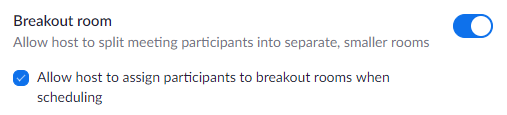/
Breakout Rooms
Breakout Rooms
Breakout rooms allow you to split your Zoom meeting in up to 50 separate sessions. The meeting host can choose to split the participants of the meeting into these separate sessions automatically or manually and can switch between sessions at any time.
This article covers:
Prerequisites
- Be an account owner or have admin privileges
- Students must sign in via Google to activate their domain Zoom accounts.
Note: Before using breakout rooms, see the limitations of breakout rooms.
User
To enable the breakout room feature for your own use:
- Sign in to the Zoom web portal.
- In the navigation menu, click Account Management then Account Settings (if you are an account administrator) or Settings (if you are an account member).
- Navigate to the Breakout Room option on the Meeting tab and verify that the setting is enabled.
If the setting is disabled, click the toggle to enable it. If a verification dialog displays, choose Turn On to verify the change.
Note: If the option is grayed out, it has been locked at either the Group or Account level, and you will need to contact your Zoom administrator. - (Optional) Click the checkbox to allow meeting hosts to pre-assign participants to breakout rooms.
Using breakout rooms
After enabling breakout rooms, you can do the following:
- Participant in breakout rooms (participants)
- Manage breakout rooms (host)
- Pre-assign participants to breakout rooms (host)
, multiple selections available,
Related content
Scheduling & Sharing Meeting Information
Scheduling & Sharing Meeting Information
More like this
Using Zoom for Student/Parent Meetings
Using Zoom for Student/Parent Meetings
More like this
Zoom
Zoom
More like this
Zoom - Google Calendar Add-On
Zoom - Google Calendar Add-On
More like this
Zoom Integration Setup
Zoom Integration Setup
More like this
Create or Migrate a Zoom Account
Create or Migrate a Zoom Account
More like this