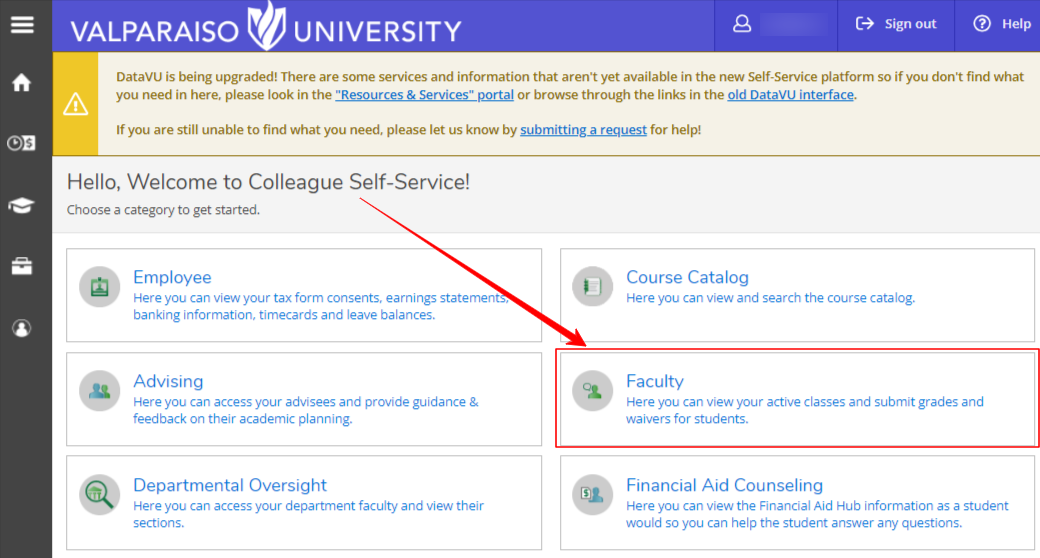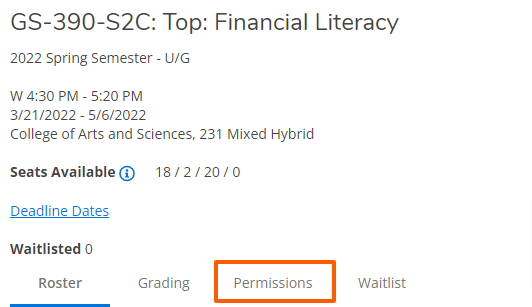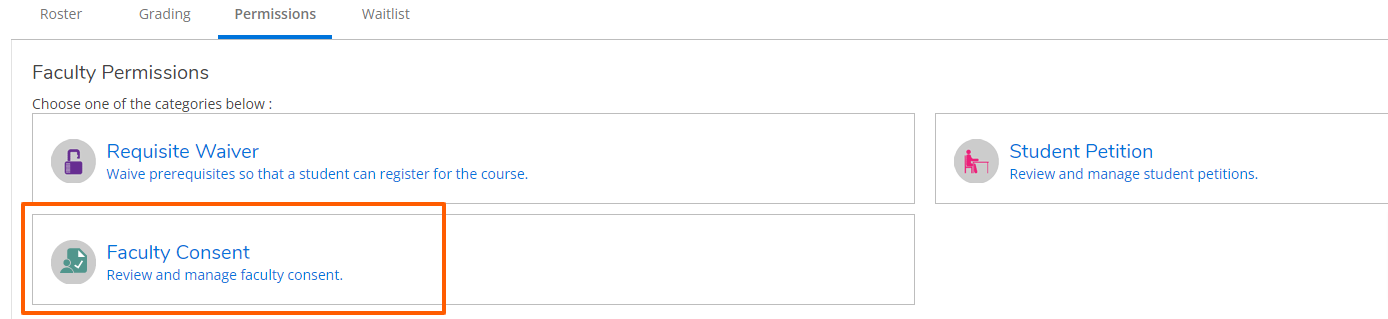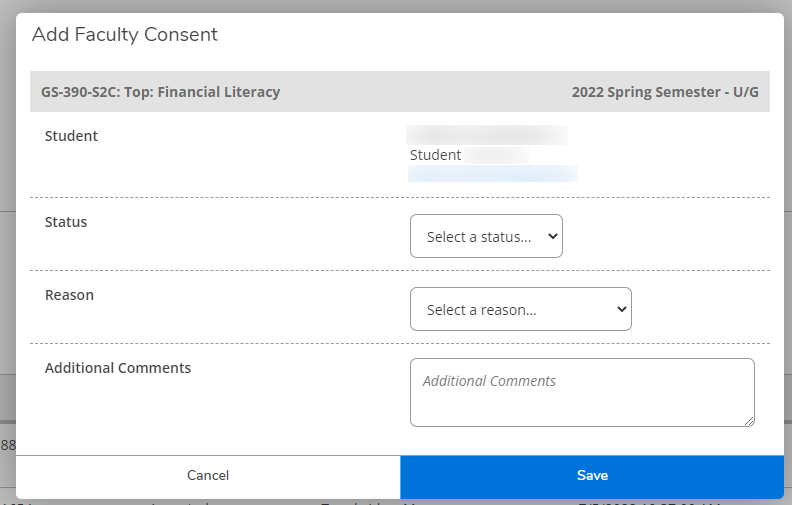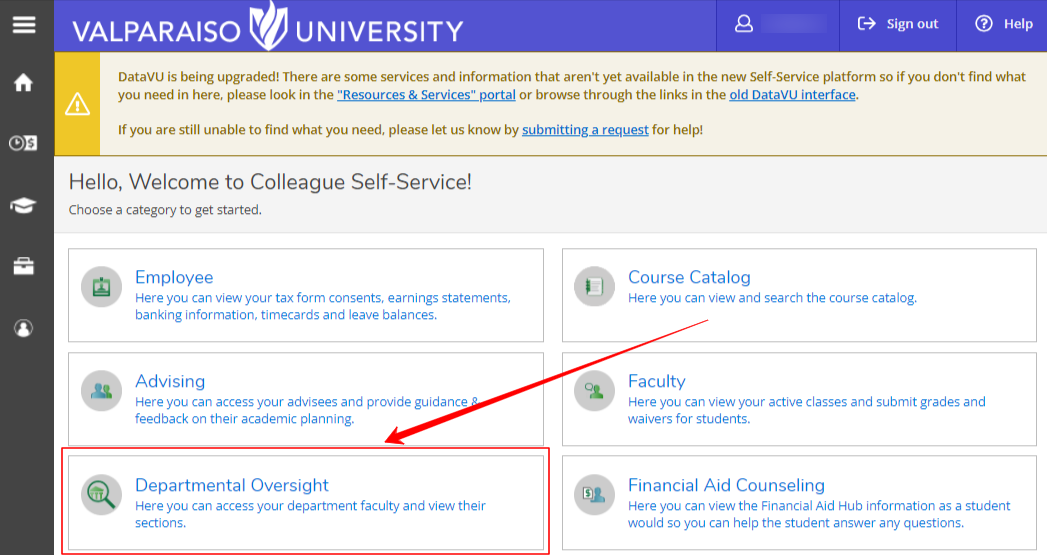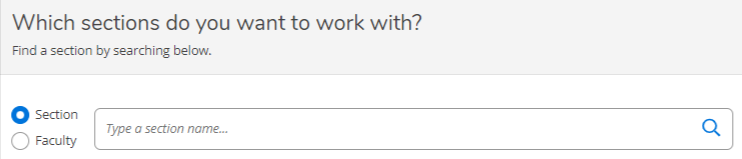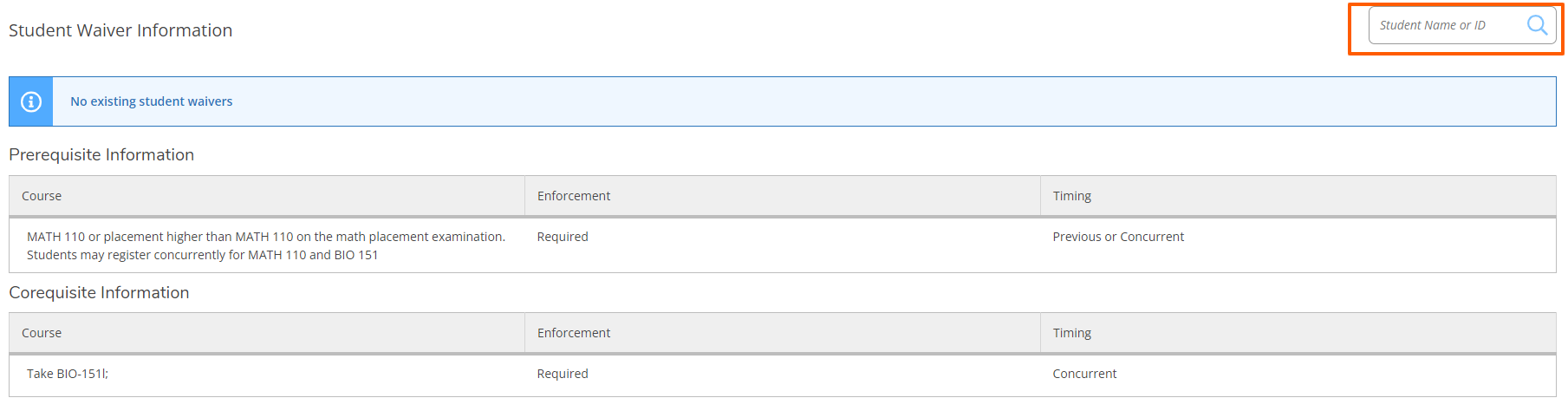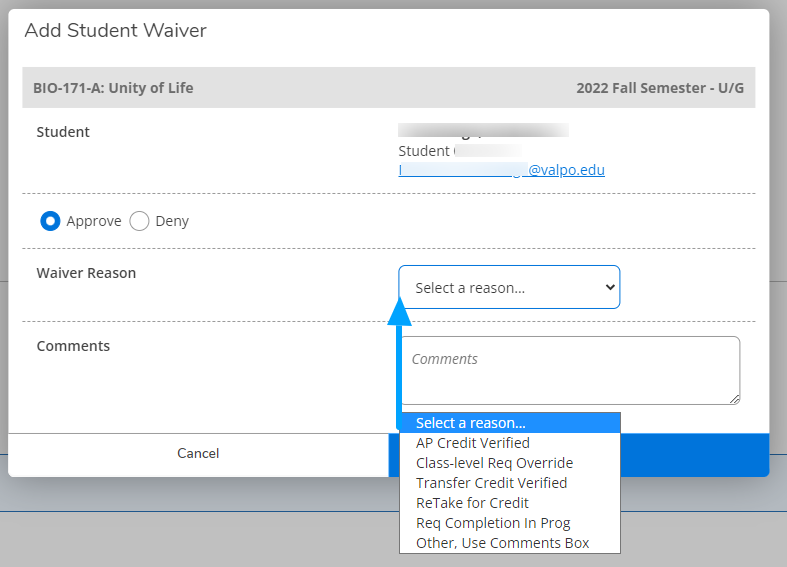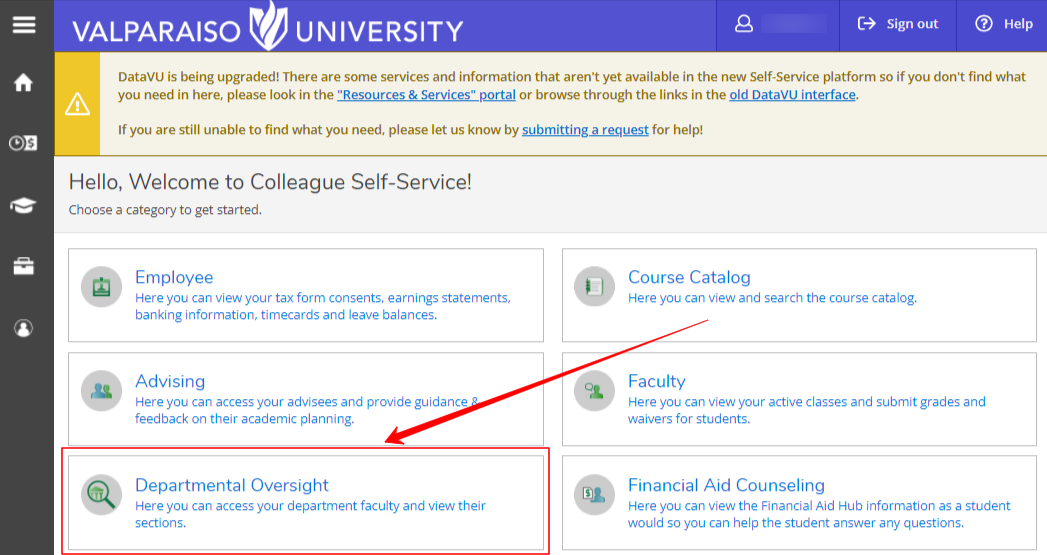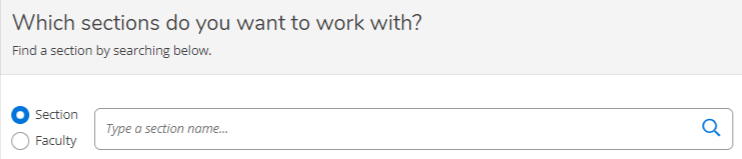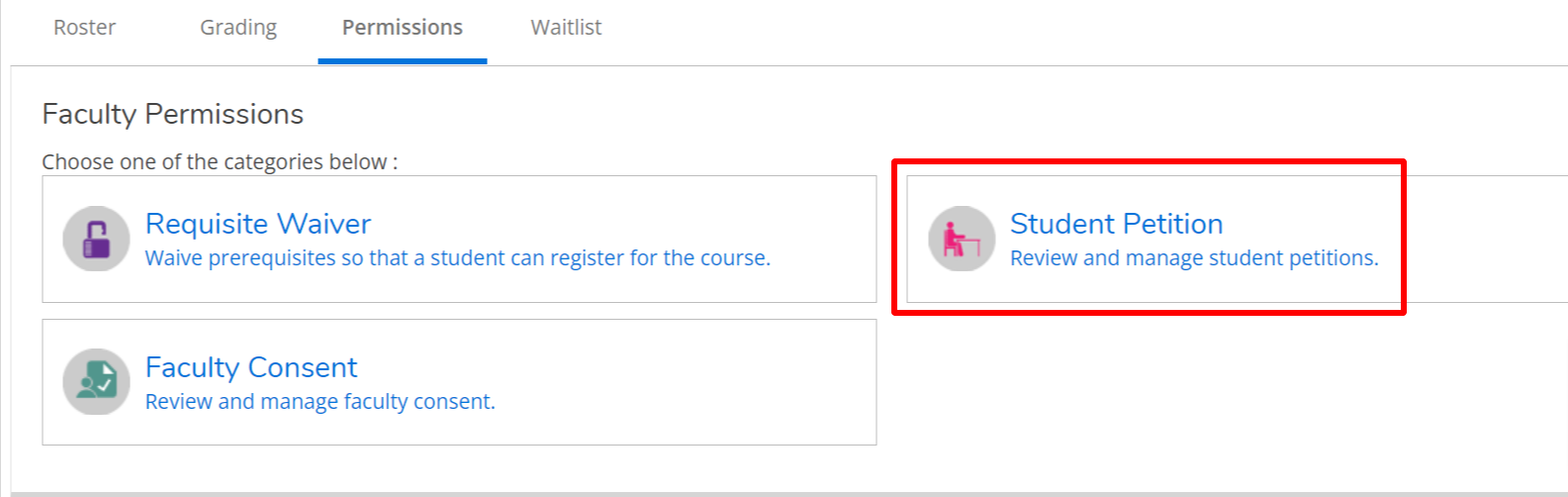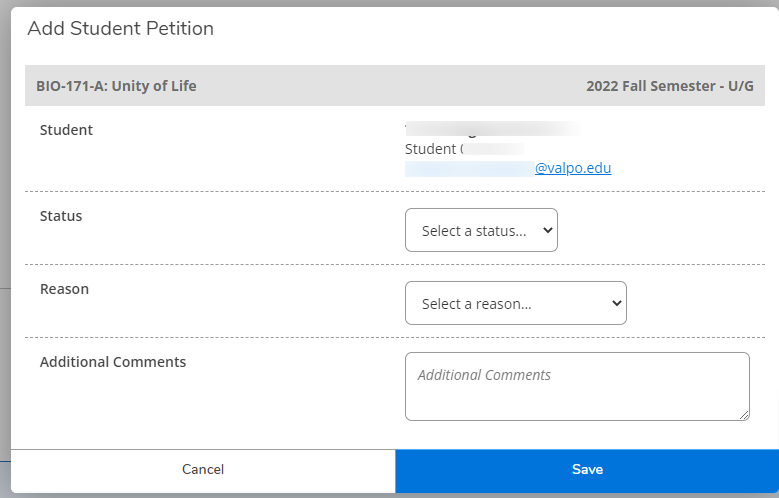Grant Student Permission to a Course
Statement
A student will need faculty or department chair permission to register for a course when the catalog definition for the course includes language that an instructor approval (Faculty Consent) is required, chair's approval (Student Petition) and/or a student is requesting to take a course for which they do not meet course pre-requisites or co-requisites (Requisite Waiver).
Student Permission Types
Permission Types | Definition | Approved/Entered by |
| Requisite Waiver | Waive prerequisites or co-requisites so that a student can register for the course | Department Chair |
| Student Petition | Department Chair approval to register for a course | Department Chair |
| Faculty Consent | Individual Instructor approval to register for a course | Instructor |
General Information about Student Permissions:
1. When and Why are Student Permissions Needed?
Student Permissions needed for a course are defined by the academic department in the curriculum development process and presented in the catalog. This is for both course requisites and required permissions by the instructor, department chair, or dean.
- The department puts information regarding course requisites (pre/co) and required permissions (instructor/chair) into the catalog (course description).
- The information from the catalog is used in Colleague to create a new Course (or a new version of a Course if this detail is being changed for an existing Course).
- When the Schedule of Classes is created, the section details pull from the Course details in the previous step and can't be altered at the Section level.
- Permissions and/or requisite courses (pre/co) are required for all students registering for restricted courses.
2. Who should enter student permissions?
Student permissions are most simply entered in Self-Service by the individual with the authority to grant the permission. For Faculty Consent, this is the instructor assigned to the course. For most other permissions the department chair of the course.
Permissions - Generally Course Level
Student Permissions are generally applied at the Course Level, meaning that permission granted for one section would apply to any other section of the same course.
Example: Requisite waiver created for BIO-171-A would also allow the student to register for BIO-171-B.
Permissions may be created at the Section level on some occasions if needed.
Override a Rule vs. Granting Permission
If a course is built with a rule, assistance from the Registrar is required. A rule cannot be overridden with the Departmental Oversight feature in Self-Service.
Examples:
Restricted to majors/minors only
Restricted to Pre-engineering students only
Step-by-step Guide
Faculty Consent
Log into Self-Service at datavu1.valpo.edu
- Click on the Faculty Menu box
- You will now be on the 'Manage your Courses' page
- Select the course for which you want to add consent for a student
- Click the Permissions tab
- Select Faculty Consent
- Faculty Consent is granted by the individual faculty member or the department chair
- Grant Faculty Consent
- Enter the student's name or Colleague ID in the search box
- Select the student
- Select a Status
- Choose 'Accepted' if you wish to allow the student to register for the course
- Choose 'Denied' if you do not wish to allow the student to register for the course
- Select a Reason
- Instructor Approval
- Additional Comments may be added as appropriate, perhaps to explain a denial
- Click Save
- You will now see the student's status on the Faculty Consent Status screen. The student will also see that they have been granted consent in their own Self-Service view, as will their academic advisor.
Requisite Waiver - for Department Chair Use
- Click on the Departmental Oversight Menu box
- Select the Course Section or Faculty member for the course you wish to waive a requisite
- Course Section can be entered in the format SUBJ-###-Section (BIO-151-A) to get the most specific results. Entering just a Subject will yield a lot of results.
- Course Section can be entered in the format SUBJ-###-Section (BIO-151-A) to get the most specific results. Entering just a Subject will yield a lot of results.
- Click the Permissions tab
- Select Requisite Waiver
- The requisites for the course will be listed, as well as any students for whom a waiver has already been entered.
- To add a new waiver, enter the student ID or name in the box in the upper right-hand corner, then select the student by clicking on their name
- Use the radio buttons to either Approve or Deny the waiver
- Select a Waiver Reason from the drop-down list
- Additional comments may be added if needed for further explanation of either the approval or denial
- You will be able to see all waivers for the course, and the student and advisor will also be able to view their waivers when logged in.
Student Petition - for Department Chair Use
- Click on the Departmental Oversight Menu box
- Select the Course Section or Faculty member for the course you wish to waive a requisite
- Course Section can be entered in the format SUBJ-###-Section (BIO-151-A) to get the most specific results. Entering just a Subject will yield a lot of results.
- Course Section can be entered in the format SUBJ-###-Section (BIO-151-A) to get the most specific results. Entering just a Subject will yield a lot of results.
- Click the Permissions tab
- Select Student Petition
- Enter the student's name or ID number
- Click on their name to select
Select a Status for the Petition (Accepted, Pending, Denied, Submitted)
- Select a Reason for the Approval (in this process generally either Dept Chair or Dean Approval)
- Add additional comments if needed
Related articles
For additional assistance, contact the IT Help Desk.