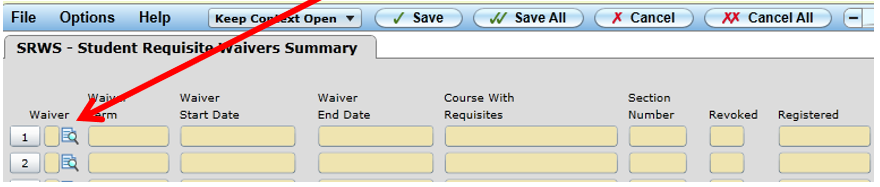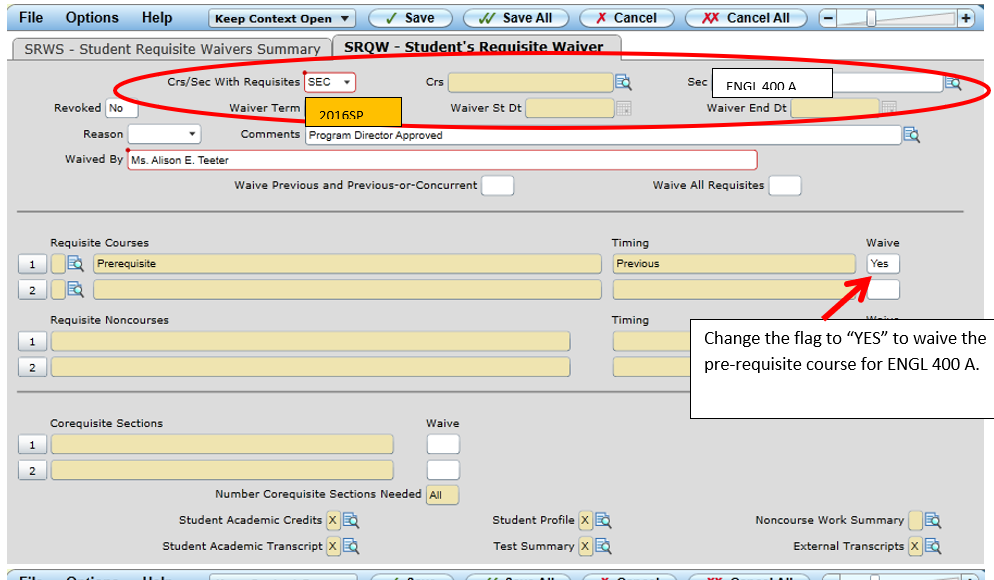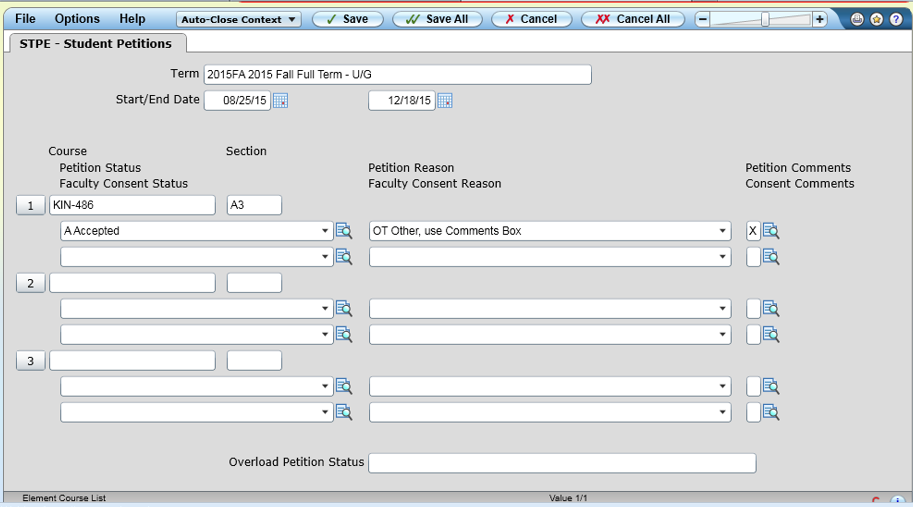Prerequisite, Corequisite, Granted Petition, Instructor Approval
New Option: Departmental Oversight
Many Department Chairs and Program Directors now have access in DataVU (Self-Service) to a new feature for managing registration permissions: Departmental Oversight
Knowledge Base Article: Grant Student Permission to a Course
From the Administrative Links page, follow the link to Colleague UI Production (Example: UI 5.16) and log in using your Valpo network credentials.
Waiving Pre/Co-requisites - SRWS (Student Requisite Waivers Summary)
The STPE screen is used to waive pre/co-requisite requirements that are preventing student enrollment in Self Service.
Go to SRWS screen, enter a student ID number or name, and detail on “Waiver”
- Here you are choosing to waive a pre or co-requisite at the COURSE level or at the SECTION level. Some co-requisites, such as language courses, have the co-requisite lab added at the section level.
- If you choose SEC, then simply add the term and course for which the pre-req will be waived (ENGL 400 A for example).
- If you choose CRS, you will need to either add the waiver term, or put in a waiver start and end date. Course should only be used if it does not matter which section a student registers into.
- Enter in a comment (required field)
When you update, you will see this info.
The only way to make changes is to “REVOKE” in SRQW and enter a new waiver.
Change the value in the Revoked field to 'Y', press enter, and save to officially revoke a waiver.
Granting Permissions - STPE (Student Petitions)
The STPE screen is used to grant permissions to a student to a certain section or course for a certain term. The STPE screen is also used to grant students academic overload, or the ability to register for up to 20 credits in Self Service.
Due to inconsistent use of the permission fields in Colleague (CRSE, SECT) both lines in STPE must be completed to ensure students are granted the correct permission.
In the above picture, the student is granted permission for KIN-486 section A3. However, if the field containing 'A3' was left blank, this would have granted the student permission to register for ANY section of KIN-486.
To enter more than three permissions follow these steps, with reference to the image below:
- Select any box from the first three permissions (1st value selected, highlighted with green arrow)
- Select the page over button at the top of the form (highlighted with red circle)
- The buttons pointing right to add addition permissions or advance to the next page of permissions
- The buttons point to the left move to the previous page of permissions
Related articles
For additional assistance, contact the IT Help Desk.