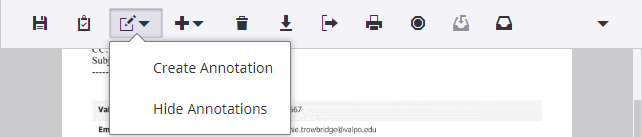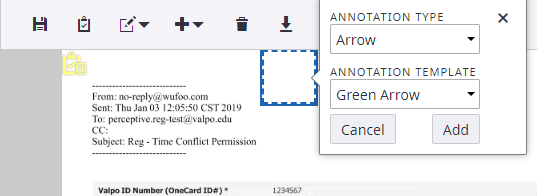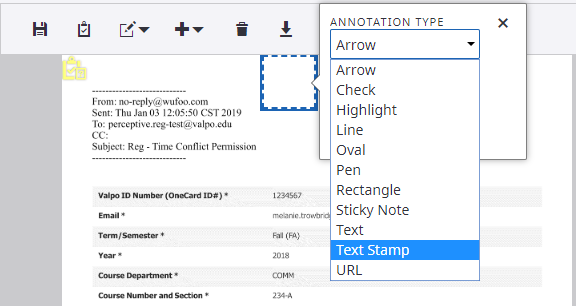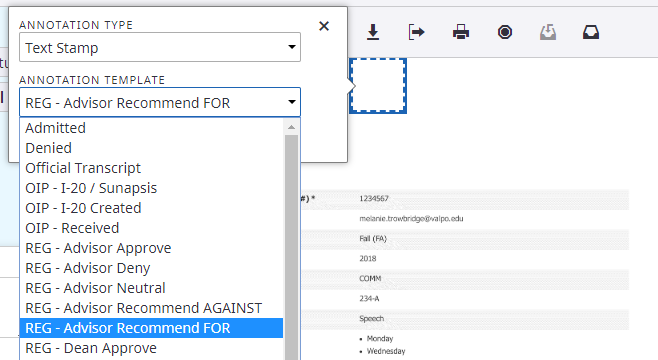About
Step-by-step guide to reviewing a student request in Perceptive Content
Email Notification of a New Task
When you have a new document to review you will receive an email from imagenow@valpo.edu with subject "Approval Notification"
- Click the link in the email to go directly to Perceptive Content
Logging in to Perceptive Experience
- Input your Valpo username and password to log in
Opening a Document to Review in Tasks
- Once in perceptive content, you will see a list of your pending documents for review. They will be titled "Document Deficiency" with an identifier number.
- Double click the first item in the list (the list is populated in a First In First Out/oldest document listed first sequence)
- The relevant document will open in the right hand side of the screen
- Review the document, noting that there may be multiple pages to a single request.
- To change pages, use the arrow keys in the lower left corner
- Zoom controls are in the center of the bottom of the page
Annotating a Document (Adding your Decision)
After review, select the appropriate Annotation (Stamp) to the document to reflect your decision.
- Click the icon
- Select "Create Annotation"
- Select Annotation Type of "Text Stamp"
- Select Annotation Template for your decision or recommendation
- If you wish to add an additional comment to remain with the document, repeat the same process above, but select 'Sticky Note' instead of 'Text Stamp' and you may add free text.
Completing Review of the Document (sending it to the next person)
- In the left hand panel, select "Complete", then "Reviewed Document"
- You may also add text comments in the "Comments' box. These will be seen by subsequent reviewers, but do not become part of the permanent document.
- Save Changes, "Yes"
Related articles