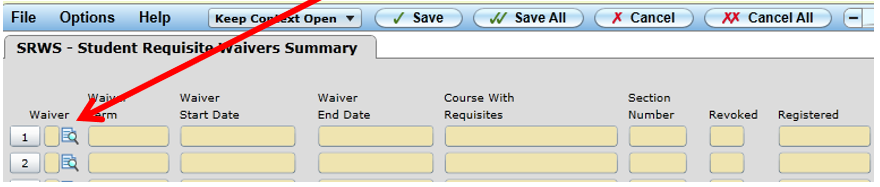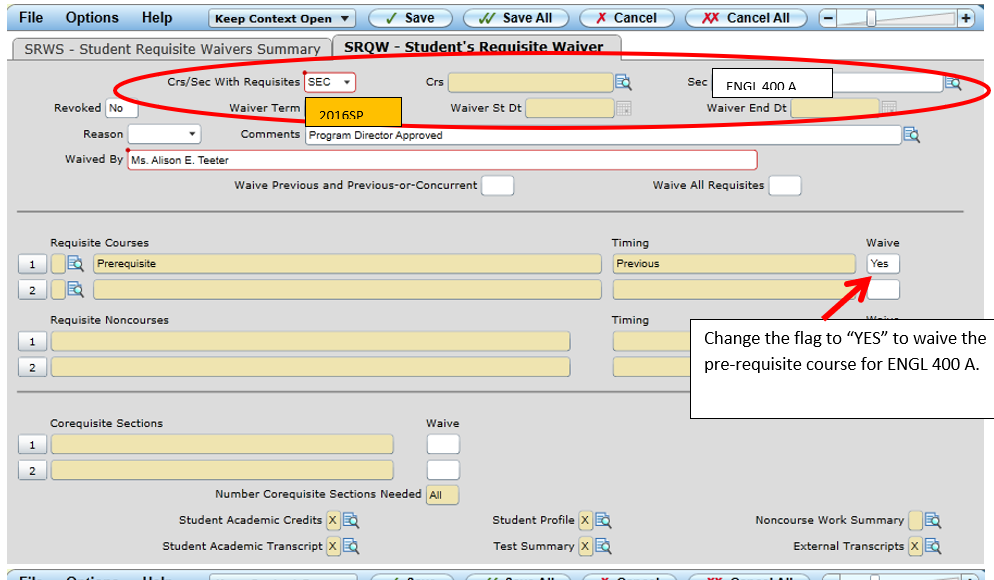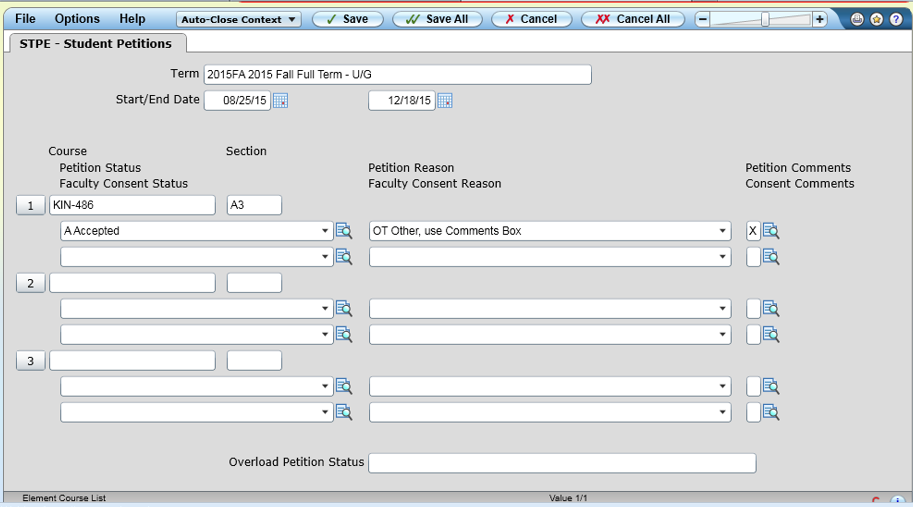Prerequisite, Corequisite, Granted Petition, Instructor Approval
From the Administrative Links page, follow the link to Colleague UI Production (Example: UI 5.16) and log in using your Valpo network credentials.
Step-by-step guide
Waiving Pre/Co-requisites - SRWS (Student Requisite Waivers Summary)
The STPE screen is used to waive pre/co-requisite requirements that are preventing student enrollment in Self Service.
Go to SRWS screen, enter a student ID number or name, and detail on “Waiver”
- Here you are choosing to waive a pre or co-requisite at the COURSE level or at the SECTION level. Some co-requisites, such as language courses, have the co-requisite lab added at the section level.
- If you choose SEC, then simply add the term and course for which the pre-req will be waived (ENGL 400 A for example).
- If you choose CRS, you will need to either add the waiver term, or put in a waiver start and end date. Course should only be used if it does not matter which section a student registers into.
- Enter in a comment (required field)
When you update, you will see this info.
The only way to make changes is to “REVOKE” in SRQW and enter a new waiver.
Granting Permissions - STPE (Student Petitions)
The look of the STPE Screen is different. Please note the SRWS screen now needs to be used to override pre- and co-requisite courses. The STPE Screen is for Granted Petitions and Instructor approvals. The working is the same on this screen, just the look has changed. Overloads will still be approved at the bottom.
Both lines in STPE must be completed for each course.
Related articles
For additional assistance, contact the IT Help Desk.